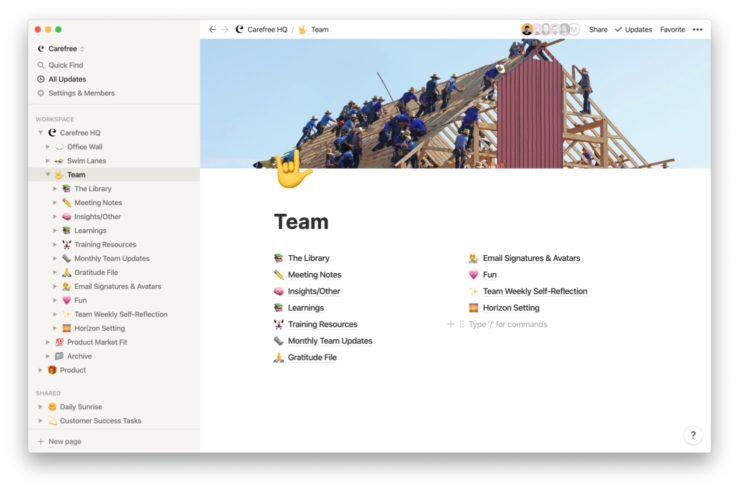Use this Guide if you are overwhelmed by the amount of documents stored in different places by your organisation. Use it if you are thinking about organising your internal documentation so it is easier and quicker for staff to find the right information.
Steps to successfully centralising internal knowledge and documentation with Notion
Further information
- Thinking about centralising information at your organisation? Catalyst have an overview of things to think about.
- We have other guides using Notion
Try Uprising's guide to creating a Living Handbook
Try Henry Smith's Charity's guide to sharing learning - Ask questions about this guide - contact the Product Manager [email protected]
Was this Guide useful?
Let us know.